FAQS
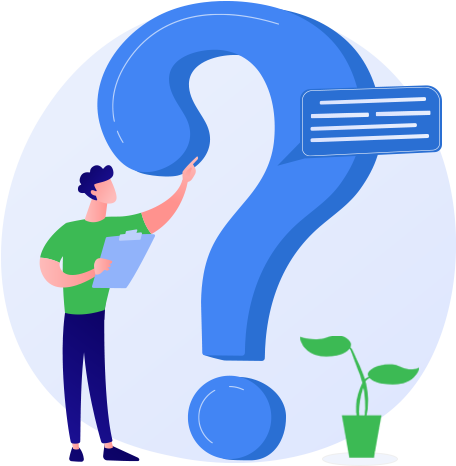
General Queries
Smart Transfer is a cross-platform file transfer app that lets you move photos, videos, contacts, and more between Android and iOS — wirelessly and instantly. It also includes smart tools for storage cleaning, contact management, and more.
Smart Transfer works on both Android and iOS devices, including phones and tablets. You can transfer data between Android to Android, iPhone to Android, and vice versa — with zero cables!
Yes! Your files never go to the cloud. All transfers happen directly between devices over a secure local connection — keeping your data private and protected.
Yes! The app scans both internal and SD card storage so you can transfer or clean up files no matter where they’re stored.
Never. Smart Transfer keeps all your data local. Nothing is uploaded online — your files stay on your devices.
To speed up transfers, make sure both devices are on the same Wi-Fi network or Wi-Fi Direct connection. For best performance, keep the devices close together and avoid multitasking during the transfer.
Yes! If you're transferring data over Wi-Fi (not hotspot or Wi-Fi Direct), using a dual-band router and connecting both phones to the 5GHz band can drastically improve transfer speed and reduce interference.
Follow these steps for router configuration:
Log in into your router’s control panel:
Locate the WLAN settings in the router configuration/control panel.
Identify WLAN Channel ID:
Find the WLAN channel ID, which is a unique identifier for your wireless network.
Check for Channel Sharing:
Click on the apply changes button to save the new configuration.
Save and Restart/Manually Restart Router:
Save your changes and restart the router manually to ensure the adjustments take effect.
Follow these steps for router configuration:
Log in into your router’s control panel:
- Access the router's control panel using the IP address found on the back of the router.
- Use the provided username and password (located on the back of the router device).
Locate the WLAN settings in the router configuration/control panel.
Identify WLAN Channel ID:
Find the WLAN channel ID, which is a unique identifier for your wireless network.
Check for Channel Sharing:
- In the neighborhood Access Point (AP) information section, click on "Query."
- Note if your channel ID is shared multiple times. Automatic sharing reduces uniqueness.
- To make your channel ID unique, go to advanced settings and click on "WLAN Advanced."
- From the drop-down menu, select a unique channel ID.
Click on the apply changes button to save the new configuration.
Save and Restart/Manually Restart Router:
Save your changes and restart the router manually to ensure the adjustments take effect.
Using a unique or less crowded channel ID on your router helps avoid signal interference from nearby networks. This results in faster and more stable Smart Transfer performance.
Smart Transfer is free to use with access to all core features. Some premium tools (like deep storage scans) may require an upgrade
Have a suggestion or need help? Visit our Contact Page — we’d love to hear from you!
Clone Module
The Smart Transfer Clone Module is a powerful tool that helps you transfer data from an old phone to a new one or create a full backup. It supports seamless migration of contacts, photos, videos, SMS, MMS, WhatsApp data, calendars, and more between Android and iOS devices.
- Install Smart Transfer on both the Sender and Receiver devices.
- Select “Sender” on the old phone and “Receiver” on the new phone.
- Connect both devices to the same Wi-Fi network.
- An QR/Passcode will appear on the Sender’s screen.
- Scan the QR or enter the code on the Receiver device and accept the connection.
- Select the data types (photos, videos, contacts, etc.) to transfer and tap Start.
You can transfer:
- Contacts, Photos, Videos, SMS, MMS
- WhatsApp Media (photos & videos)
- Calendars and Audio Files
Your files will be saved in their respective folders—photos in the gallery, contacts in the phone book, messages in the messaging app, etc.
Share Module
- Install Smart Transfer from Google Play on both devices.
- Open the app and grant permissions.
- Tap “Sender” on the old phone, “Receiver” on the new one.
- Choose files (photos, videos, audio, etc.) to send.
- Tap “Continue with selection” and start transferring.
- Download Smart Transfer from the Apple App Store on both devices.
- Ensure both phones are connected to Wi-Fi.
- Select “Sender” on the old iPhone and “Receiver” on the new one.
- Choose media files, then review and tap to continue.
- Begin the transfer.
Local Sharing: Select a nearby device on the app screen. Tap to connect and track your transfer progress.
Remote Sharing: Use the Passcode or scan the QR code. Enter it on the Receiver device and tap Start Transfer.
Remote Sharing: Use the Passcode or scan the QR code. Enter it on the Receiver device and tap Start Transfer.
Storage Manager Module
The Storage Manager intelligently scans and removes duplicate, blurry, or similar media files, helping you optimize phone storage. It includes:
- Duplicate Photo & Video Detection
- Blurry Image Removal
- WhatsApp Media Sorting
- Similar Image Grouping
Once selected, the module begins scanning your gallery for duplicate and similar images and videos. After analysis, it provides a summary for review before deletion.
The app processes thousands of files quickly, but larger galleries take longer. The scan ensures accurate detection of redundant or low-quality media.
Gallery permission allows the app to scan and optimize your media. Your privacy is protected, and no personal data is shared. See our Privacy Policy for details.
- Open the Storage Manager.
- Let it complete the scan.
- Review duplicates and tap Delete.
Contacts Cleaner Module
This module helps you find and delete duplicate or incomplete contacts. It can merge similar contacts, free up space, and enhance your phone book organization.
If you have many contacts, especially duplicates or outdated ones, it may take a few moments. The app ensures accurate contact cleanup.
To scan and optimize your contacts, access is required. No data is stored or shared. Visit our Privacy Policy to learn more.
Network Information Module
It provides real-time insights into your internet speed, Wi-Fi connectivity, and data usage monitoring, helping you stay informed.
Open Smart Transfer and tap on the Network Info option on the main dashboard.
Yes! You can track upload/download speeds, detect fluctuations, and monitor your connection quality in real time.
Battery Information Module
It provides real-time battery status, showing current battery level, charging state, and usage patterns to help you optimize battery life.
Yes, you can view detailed battery health metrics, consumption trends, and get tips to extend your battery’s lifespan.
Bookmarks Module
You can save and categorize important URLs for quick access. It's a convenient way to manage useful resources inside one app.
Open the app > Go to Bookmarks > Tap Add and enter your desired link or webpage.
Yes! You can sort bookmarks into categories, edit them, or delete any link you no longer need.
